Advanced Network Packet Analysis: Using Tcpdump And Tshark
As networks become increasingly complex, the ability to quickly analyze and troubleshoot potential problems is invaluable.
HelpingLazy
As networks become increasingly complex, the ability to quickly analyze and troubleshoot potential problems is invaluable. To help network engineers and system administrators gain deeper insight into their environment, tools such as tcpdump and tshark can be used to capture, filter, and analyze packets traveling across a network.
What is Tcpdump?
Tcpdump is a powerful command-line packet analyzer tool that is included in most Linux distributions. It allows users to capture, filter, and display packets being transmitted or received across a network. Tcpdump can be used to troubleshoot network issues, trace the route of an IP packet, inspect application level headers, identify malicious traffic, examine application performance, and more.
What is Tshark?
Tshark is the command-line version of Wireshark, a popular GUI-based packet analyzer. It shares many of the same features as tcpdump, but has the added advantage of being scriptable. This makes tshark an ideal choice for automating network packet capture and analysis.
Using tcpdump and tshark
Using tcpdump and tshark to analyze network traffic requires a thorough understanding of network protocols and the ability to write advanced filters to capture and analyze the desired traffic.
As an example, consider the following scenario: You are troubleshooting an issue where clients are unable to access an FTP server. You need to capture all FTP requests from the clients and analyze the responses from the server.
To capture and analyze this traffic, you can use the following tcpdump command:
tcpdump -i <interface> "port 21" -w ftp.pcap
This will capture all traffic on port 21 (FTP) and save it to the file "ftp.pcap".
Once the capture is complete, you can use tshark to analyze the capture file:
tshark -r ftp.pcap -Y "ftp-request || ftp-response" -T fields -e ip.src -e ftp.request.command -e ftp.response.code
This command will display the source IP address, the FTP request command, and the FTP response code for all FTP requests/responses in the capture file.
Conclusion
Using packet analysis tools such as tcpdump and tshark can help network engineers and system administrators quickly diagnose and troubleshoot network issues. Tcpdump and tshark can be used to capture, filter, and analyze network traffic in real-time or from a captured file, making them invaluable tools for network analysis.
Share this article

HelpingLazy
Comments (0)
No comments yet.
Be the first to share your thoughts!
You Might Also Like
Advanced Binary Analysis: Using IDA Pro and GDB for Reverse Engineering
Reverse engineering is the process of analyzing a system to determine its components, structure, behavior, and functions.
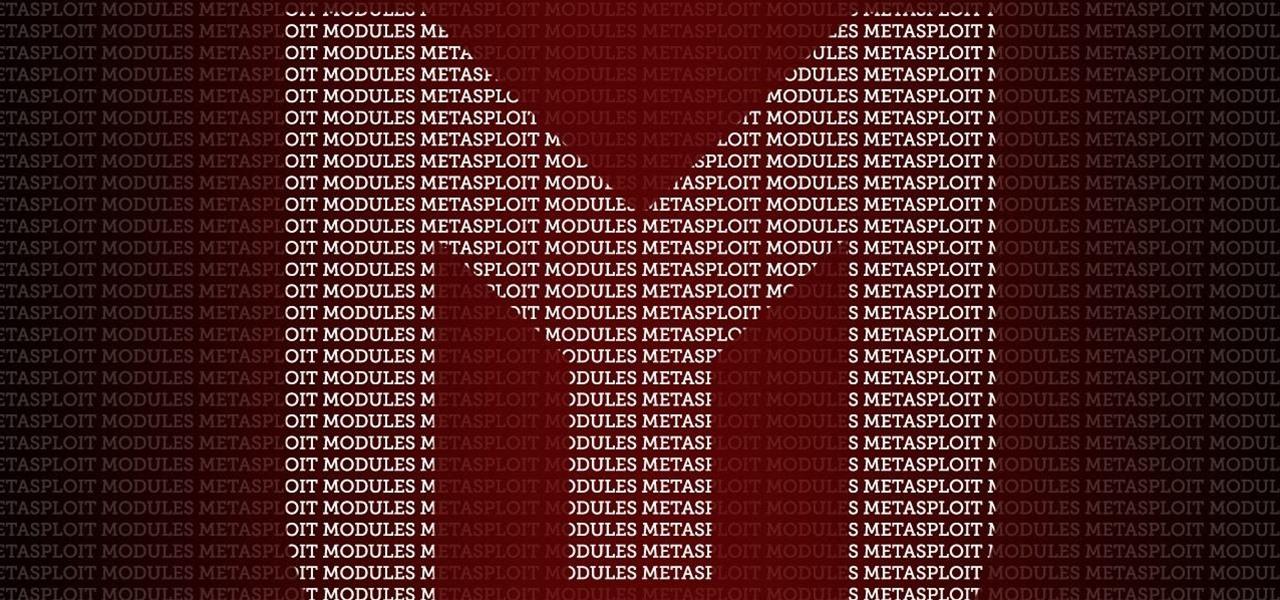
Building Custom Payloads For Metasploit: Advanced Techniques
Metasploit is one of the most popular tools for creating custom payloads for attacking vulnerable systems.

Advanced Cryptography Techniques: Homomorphic Encryption and Secure Multi-Party Computation
Cryptography is becoming increasingly important, as technology advances, the methods used to protect data must evolve in order to stay ahead of any potential security threats.